
Productboard Import
Seamlessly switch from Productboard to Productlane.
Productboard Step-by-Step Import
With our Productboard Importer, we’re making a switch to Productlane easy and worry-free for you. Your notes and their associated features will get imported as tags. And with just one click, you can convert your tags to Linear issues and projects.
Get your API Key from Productboard
In Productboard, navigate to Integrations and scroll all the way down to APIs. Here, click on `Access Token` and press the `Add Token` button on the page. This will create the API-Key for you. Now copy the key that has just been created.
Enter the API Key in Productlane
Open your Productlane settings and navigate to `Import / Export`. This will open different options for importing and exporting data. From those, choose `Productboard`. You will now be given the option to add your API key from Productboard. Enter the key and click `Validate Data`.
Validate data
Clicking on `Validate Data` will give you a preview of all the data we will import. This will also give you the option to double-check any missing information and to update that data in Productboard before you run the import. For example: If there are users without an email or companies without a domain, those would be skipped for the import. You can do a dry run of the import as often as you‘d like to ensure all your Productboard data gets imported correctly and completely.
Run the import
Once you feel confident with the preview of the import data, you can press `Run Import`. With a successful import, we will give you the feedback that your import is complete and everything was imported successfully.
Start using Productlane with your imported data
After successfully importing the data you can switch your view to Notes in Productlane and find all your imported notes here. Every imported note will have the information "Imported from Productboard" and will show associated features as tags.
Connect Linear and turn tags into issues and projects
Once you have connected Linear to Productlane, you can convert every tag into an issue or a project by choosing `Issue` or `Project` in the top right corner of your note view!
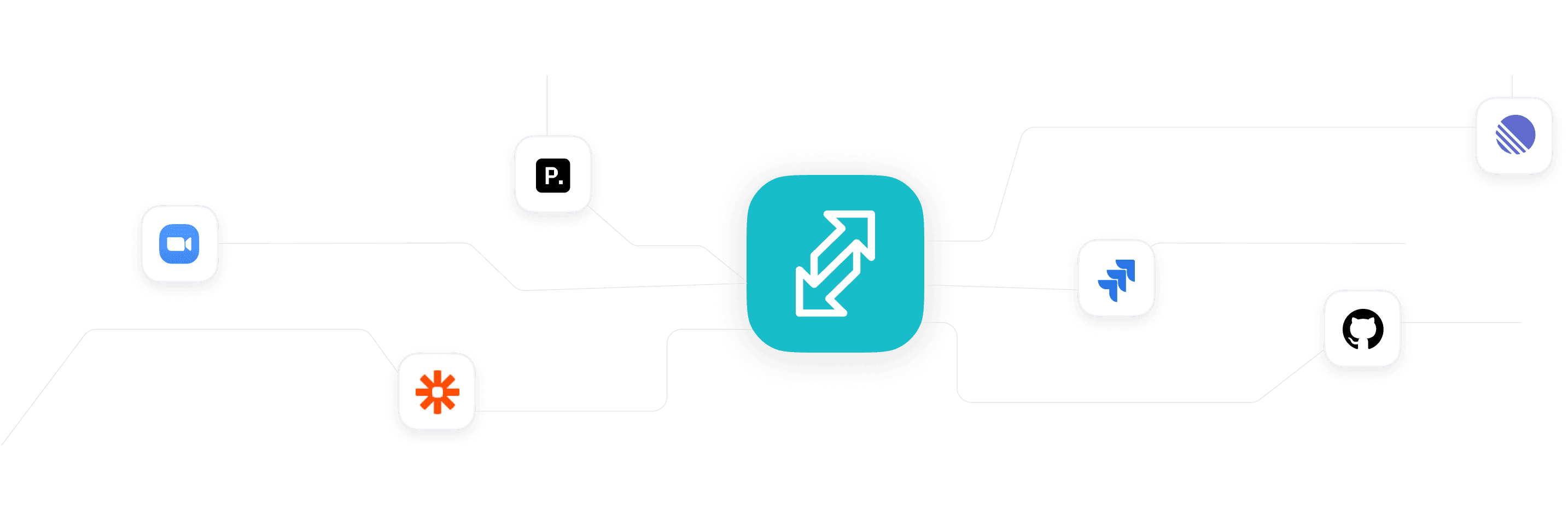
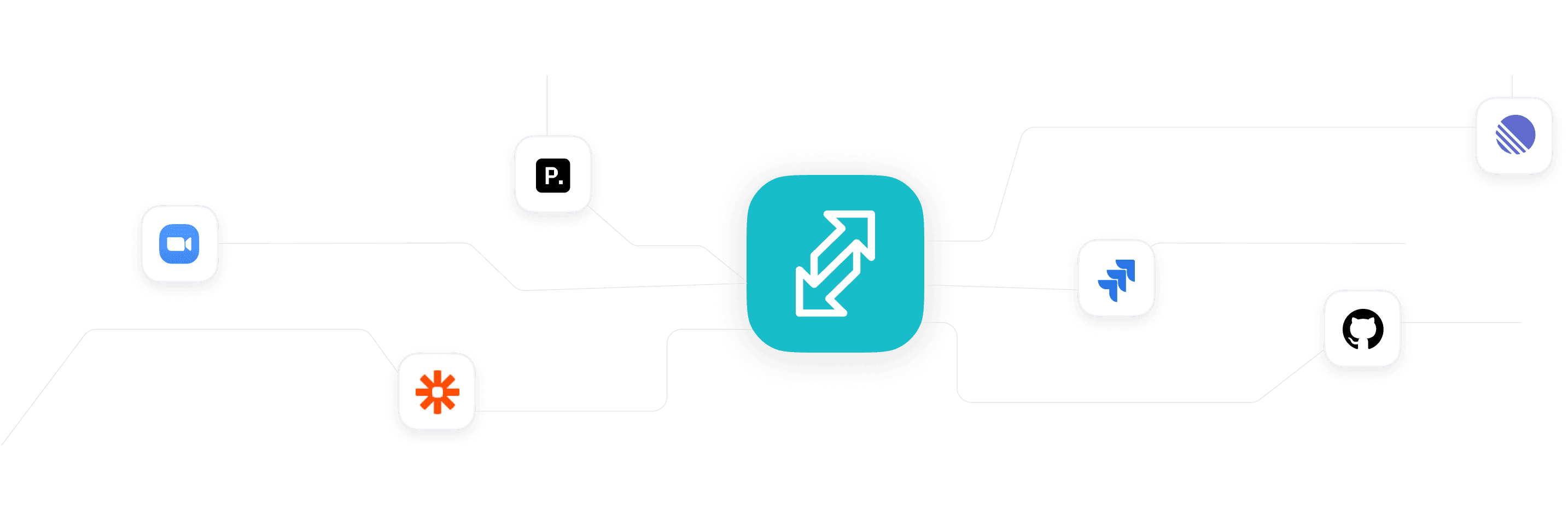
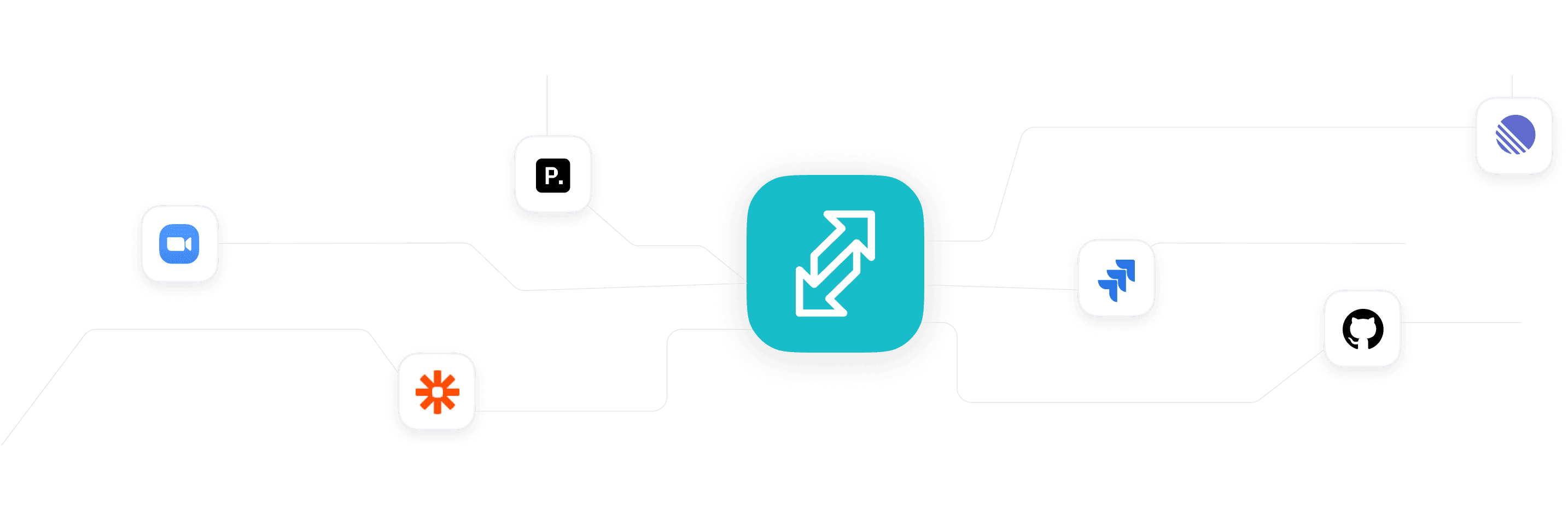
High-performing startups choose Productlane
Productlane is the most efficient way for user-centric teams to streamline customer support and feedback.
"Invaluable tool for customer/user intel"
It transformed our engineering process to being massively more customer and feedback oriented.
We can feel much more confident that the things we work on are delivering value, because we literally hear that they are from actual users before we commit resources to them.
Jeff Escalante
Engineering Director, Clerk
"Best feedback tool for Linear users"
We use Productlane to share plans with and get feedback from users. It's a great way to store user feedback and the tight integration with Linear works great and makes our lives easier by reducing duplication.

Brandon Bayer
CEO, Flightcontrol
"Streamlining communication frictionless"
Productlane streamlines communication with our sales and support teams. With their portal, our whole team can access our Linear roadmap and add new feedback to it. Their Slack integration is really frictionless and turns every message in a Slack channel into a Productlane note.

Jens Teichert
CTO, vivenu
"Productlane was a game changer for us"
Productlane user since day one here. At @beams we love the Linear integration to turn customer feedback directly into tickets. And recently we also started using the email integration, so we can all track and engage in support communication.

Jana Schellong
Co-founder, beams
"It pairs nicely with Linear for project planning"
Using Productlane since the early stages has shown us how much value this product adds to our stack.
With a constant influx of customer feedback, Productlane helps us analyze, understand, and act on it. It pairs nicely with Linear for project planning. It's a must-have, and the team is very cool!

Pierre Colson
VP of Product & Design, Flair
"We love Productlane at Mintlify."
It links our customers, community, and team. We use it to collect product feedback and ideas, and keep users up-to-date on what we're working on and what we ship.
Keep up your great work

Flo Merian
Marketing, Mintify
"Invaluable tool for customer/user intel"
It transformed our engineering process to being massively more customer and feedback oriented.
We can feel much more confident that the things we work on are delivering value, because we literally hear that they are from actual users before we commit resources to them.
Jeff Escalante
Engineering Director, Clerk
"Best feedback tool for Linear users"
We use Productlane to share plans with and get feedback from users. It's a great way to store user feedback and the tight integration with Linear works great and makes our lives easier by reducing duplication.

Brandon Bayer
CEO, Flightcontrol
"Streamlining communication frictionless"
Productlane streamlines communication with our sales and support teams. With their portal, our whole team can access our Linear roadmap and add new feedback to it. Their Slack integration is really frictionless and turns every message in a Slack channel into a Productlane note.

Jens Teichert
CTO, vivenu
"Productlane was a game changer for us"
Productlane user since day one here. At @beams we love the Linear integration to turn customer feedback directly into tickets. And recently we also started using the email integration, so we can all track and engage in support communication.

Jana Schellong
Co-founder, beams
"It pairs nicely with Linear for project planning"
Using Productlane since the early stages has shown us how much value this product adds to our stack.
With a constant influx of customer feedback, Productlane helps us analyze, understand, and act on it. It pairs nicely with Linear for project planning. It's a must-have, and the team is very cool!

Pierre Colson
VP of Product & Design, Flair
"We love Productlane at Mintlify."
It links our customers, community, and team. We use it to collect product feedback and ideas, and keep users up-to-date on what we're working on and what we ship.
Keep up your great work

Flo Merian
Marketing, Mintify
"Invaluable tool for customer/user intel"
It transformed our engineering process to being massively more customer and feedback oriented.
We can feel much more confident that the things we work on are delivering value, because we literally hear that they are from actual users before we commit resources to them.
Jeff Escalante
Engineering Director, Clerk
"Best feedback tool for Linear users"
We use Productlane to share plans with and get feedback from users. It's a great way to store user feedback and the tight integration with Linear works great and makes our lives easier by reducing duplication.

Brandon Bayer
CEO, Flightcontrol
"Streamlining communication frictionless"
Productlane streamlines communication with our sales and support teams. With their portal, our whole team can access our Linear roadmap and add new feedback to it. Their Slack integration is really frictionless and turns every message in a Slack channel into a Productlane note.

Jens Teichert
CTO, vivenu
"Productlane was a game changer for us"
Productlane user since day one here. At @beams we love the Linear integration to turn customer feedback directly into tickets. And recently we also started using the email integration, so we can all track and engage in support communication.

Jana Schellong
Co-founder, beams
"It pairs nicely with Linear for project planning"
Using Productlane since the early stages has shown us how much value this product adds to our stack.
With a constant influx of customer feedback, Productlane helps us analyze, understand, and act on it. It pairs nicely with Linear for project planning. It's a must-have, and the team is very cool!

Pierre Colson
VP of Product & Design, Flair
"We love Productlane at Mintlify."
It links our customers, community, and team. We use it to collect product feedback and ideas, and keep users up-to-date on what we're working on and what we ship.
Keep up your great work

Flo Merian
Marketing, Mintify
"Invaluable tool for customer/user intel"
It transformed our engineering process to being massively more customer and feedback oriented.
We can feel much more confident that the things we work on are delivering value, because we literally hear that they are from actual users before we commit resources to them.
Jeff Escalante
Engineering Director, Clerk
"Best feedback tool for Linear users"
We use Productlane to share plans with and get feedback from users. It's a great way to store user feedback and the tight integration with Linear works great and makes our lives easier by reducing duplication.

Brandon Bayer
CEO, Flightcontrol
"Streamlining communication frictionless"
Productlane streamlines communication with our sales and support teams. With their portal, our whole team can access our Linear roadmap and add new feedback to it. Their Slack integration is really frictionless and turns every message in a Slack channel into a Productlane note.

Jens Teichert
CTO, vivenu
"Productlane was a game changer for us"
Productlane user since day one here. At @beams we love the Linear integration to turn customer feedback directly into tickets. And recently we also started using the email integration, so we can all track and engage in support communication.

Jana Schellong
Co-founder, beams
"It pairs nicely with Linear for project planning"
Using Productlane since the early stages has shown us how much value this product adds to our stack.
With a constant influx of customer feedback, Productlane helps us analyze, understand, and act on it. It pairs nicely with Linear for project planning. It's a must-have, and the team is very cool!

Pierre Colson
VP of Product & Design, Flair
"We love Productlane at Mintlify."
It links our customers, community, and team. We use it to collect product feedback and ideas, and keep users up-to-date on what we're working on and what we ship.
Keep up your great work

Flo Merian
Marketing, Mintify
High-performing startups choose Productlane
Productlane is the most efficient way for user-centric teams to streamline customer support and feedback.
"Invaluable tool for customer/user intel"
It transformed our engineering process to being massively more customer and feedback oriented.
We can feel much more confident that the things we work on are delivering value, because we literally hear that they are from actual users before we commit resources to them.
Jeff Escalante
Engineering Director, Clerk
"Best feedback tool for Linear users"
We use Productlane to share plans with and get feedback from users. It's a great way to store user feedback and the tight integration with Linear works great and makes our lives easier by reducing duplication.

Jeff Escalante
CEO, Flightcontrol
"Streamlining communication frictionless"
Productlane streamlines communication with our sales and support teams. With their portal, our whole team can access our Linear roadmap and add new feedback to it. Their Slack integration is really frictionless and turns every message in a Slack channel into a Productlane note.

Jens Teichert
CTO, vivenu
"Productlane was a game changer for us"
Productlane user since day one here. At @beams we love the Linear integration to turn customer feedback directly into tickets. And recently we also started using the email integration, so we can all track and engage in support communication.

Jana Schellong
Co-founder, beams
"Invaluable tool for customer/user intel"
It transformed our engineering process to being massively more customer and feedback oriented.
We can feel much more confident that the things we work on are delivering value, because we literally hear that they are from actual users before we commit resources to them.
Jeff Escalante
Engineering Director, Clerk
"Best feedback tool for Linear users"
We use Productlane to share plans with and get feedback from users. It's a great way to store user feedback and the tight integration with Linear works great and makes our lives easier by reducing duplication.

Jeff Escalante
CEO, Flightcontrol
"Streamlining communication frictionless"
Productlane streamlines communication with our sales and support teams. With their portal, our whole team can access our Linear roadmap and add new feedback to it. Their Slack integration is really frictionless and turns every message in a Slack channel into a Productlane note.

Jens Teichert
CTO, vivenu
"Productlane was a game changer for us"
Productlane user since day one here. At @beams we love the Linear integration to turn customer feedback directly into tickets. And recently we also started using the email integration, so we can all track and engage in support communication.

Jana Schellong
Co-founder, beams
"Invaluable tool for customer/user intel"
It transformed our engineering process to being massively more customer and feedback oriented.
We can feel much more confident that the things we work on are delivering value, because we literally hear that they are from actual users before we commit resources to them.
Jeff Escalante
Engineering Director, Clerk
"Best feedback tool for Linear users"
We use Productlane to share plans with and get feedback from users. It's a great way to store user feedback and the tight integration with Linear works great and makes our lives easier by reducing duplication.

Jeff Escalante
CEO, Flightcontrol
"Streamlining communication frictionless"
Productlane streamlines communication with our sales and support teams. With their portal, our whole team can access our Linear roadmap and add new feedback to it. Their Slack integration is really frictionless and turns every message in a Slack channel into a Productlane note.

Jens Teichert
CTO, vivenu
"Productlane was a game changer for us"
Productlane user since day one here. At @beams we love the Linear integration to turn customer feedback directly into tickets. And recently we also started using the email integration, so we can all track and engage in support communication.

Jana Schellong
Co-founder, beams
"Invaluable tool for customer/user intel"
It transformed our engineering process to being massively more customer and feedback oriented.
We can feel much more confident that the things we work on are delivering value, because we literally hear that they are from actual users before we commit resources to them.
Jeff Escalante
Engineering Director, Clerk
"Best feedback tool for Linear users"
We use Productlane to share plans with and get feedback from users. It's a great way to store user feedback and the tight integration with Linear works great and makes our lives easier by reducing duplication.

Jeff Escalante
CEO, Flightcontrol
"Streamlining communication frictionless"
Productlane streamlines communication with our sales and support teams. With their portal, our whole team can access our Linear roadmap and add new feedback to it. Their Slack integration is really frictionless and turns every message in a Slack channel into a Productlane note.

Jens Teichert
CTO, vivenu
"Productlane was a game changer for us"
Productlane user since day one here. At @beams we love the Linear integration to turn customer feedback directly into tickets. And recently we also started using the email integration, so we can all track and engage in support communication.

Jana Schellong
Co-founder, beams
High-performing startups choose Productlane
Productlane is the most efficient way for user-centric teams to streamline customer support and feedback.
"Invaluable tool for customer/user intel"
It transformed our engineering process to being massively more customer and feedback oriented.
We can feel much more confident that the things we work on are delivering value, because we literally hear that they are from actual users before we commit resources to them.
Jeff Escalante
Engineering Director, Clerk
"Best feedback tool for Linear users"
We use Productlane to share plans with and get feedback from users. It's a great way to store user feedback and the tight integration with Linear works great and makes our lives easier by reducing duplication.

Brandon Bayer
CEO, Flightcontrol
"Streamlining communication frictionless"
Productlane streamlines communication with our sales and support teams. With their portal, our whole team can access our Linear roadmap and add new feedback to it. Their Slack integration is really frictionless and turns every message in a Slack channel into a Productlane note.

Jens Teichert
CTO, vivenu
"Productlane was a game changer for us"
Productlane user since day one here. At @beams we love the Linear integration to turn customer feedback directly into tickets. And recently we also started using the email integration, so we can all track and engage in support communication.

Jana Schellong
Co-founder, beams
"It pairs nicely with Linear for project planning"
Using Productlane since the early stages has shown us how much value this product adds to our stack.
With a constant influx of customer feedback, Productlane helps us analyze, understand, and act on it. It pairs nicely with Linear for project planning. It's a must-have, and the team is very cool!

Pierre Colson
VP of Product & Design, Flair
"We love Productlane at Mintlify."
It links our customers, community, and team. We use it to collect product feedback and ideas, and keep users up-to-date on what we're working on and what we ship.
Keep up your great work

Flo Merian
Marketing, Mintify
"Invaluable tool for customer/user intel"
It transformed our engineering process to being massively more customer and feedback oriented.
We can feel much more confident that the things we work on are delivering value, because we literally hear that they are from actual users before we commit resources to them.
Jeff Escalante
Engineering Director, Clerk
"Best feedback tool for Linear users"
We use Productlane to share plans with and get feedback from users. It's a great way to store user feedback and the tight integration with Linear works great and makes our lives easier by reducing duplication.

Brandon Bayer
CEO, Flightcontrol
"Streamlining communication frictionless"
Productlane streamlines communication with our sales and support teams. With their portal, our whole team can access our Linear roadmap and add new feedback to it. Their Slack integration is really frictionless and turns every message in a Slack channel into a Productlane note.

Jens Teichert
CTO, vivenu
"Productlane was a game changer for us"
Productlane user since day one here. At @beams we love the Linear integration to turn customer feedback directly into tickets. And recently we also started using the email integration, so we can all track and engage in support communication.

Jana Schellong
Co-founder, beams
"It pairs nicely with Linear for project planning"
Using Productlane since the early stages has shown us how much value this product adds to our stack.
With a constant influx of customer feedback, Productlane helps us analyze, understand, and act on it. It pairs nicely with Linear for project planning. It's a must-have, and the team is very cool!

Pierre Colson
VP of Product & Design, Flair
"We love Productlane at Mintlify."
It links our customers, community, and team. We use it to collect product feedback and ideas, and keep users up-to-date on what we're working on and what we ship.
Keep up your great work

Flo Merian
Marketing, Mintify
"Invaluable tool for customer/user intel"
It transformed our engineering process to being massively more customer and feedback oriented.
We can feel much more confident that the things we work on are delivering value, because we literally hear that they are from actual users before we commit resources to them.
Jeff Escalante
Engineering Director, Clerk
"Best feedback tool for Linear users"
We use Productlane to share plans with and get feedback from users. It's a great way to store user feedback and the tight integration with Linear works great and makes our lives easier by reducing duplication.

Brandon Bayer
CEO, Flightcontrol
"Streamlining communication frictionless"
Productlane streamlines communication with our sales and support teams. With their portal, our whole team can access our Linear roadmap and add new feedback to it. Their Slack integration is really frictionless and turns every message in a Slack channel into a Productlane note.

Jens Teichert
CTO, vivenu
"Productlane was a game changer for us"
Productlane user since day one here. At @beams we love the Linear integration to turn customer feedback directly into tickets. And recently we also started using the email integration, so we can all track and engage in support communication.

Jana Schellong
Co-founder, beams
"It pairs nicely with Linear for project planning"
Using Productlane since the early stages has shown us how much value this product adds to our stack.
With a constant influx of customer feedback, Productlane helps us analyze, understand, and act on it. It pairs nicely with Linear for project planning. It's a must-have, and the team is very cool!

Pierre Colson
VP of Product & Design, Flair
"We love Productlane at Mintlify."
It links our customers, community, and team. We use it to collect product feedback and ideas, and keep users up-to-date on what we're working on and what we ship.
Keep up your great work

Flo Merian
Marketing, Mintify
"Invaluable tool for customer/user intel"
It transformed our engineering process to being massively more customer and feedback oriented.
We can feel much more confident that the things we work on are delivering value, because we literally hear that they are from actual users before we commit resources to them.
Jeff Escalante
Engineering Director, Clerk
"Best feedback tool for Linear users"
We use Productlane to share plans with and get feedback from users. It's a great way to store user feedback and the tight integration with Linear works great and makes our lives easier by reducing duplication.

Brandon Bayer
CEO, Flightcontrol
"Streamlining communication frictionless"
Productlane streamlines communication with our sales and support teams. With their portal, our whole team can access our Linear roadmap and add new feedback to it. Their Slack integration is really frictionless and turns every message in a Slack channel into a Productlane note.

Jens Teichert
CTO, vivenu
"Productlane was a game changer for us"
Productlane user since day one here. At @beams we love the Linear integration to turn customer feedback directly into tickets. And recently we also started using the email integration, so we can all track and engage in support communication.

Jana Schellong
Co-founder, beams
"It pairs nicely with Linear for project planning"
Using Productlane since the early stages has shown us how much value this product adds to our stack.
With a constant influx of customer feedback, Productlane helps us analyze, understand, and act on it. It pairs nicely with Linear for project planning. It's a must-have, and the team is very cool!

Pierre Colson
VP of Product & Design, Flair
"We love Productlane at Mintlify."
It links our customers, community, and team. We use it to collect product feedback and ideas, and keep users up-to-date on what we're working on and what we ship.
Keep up your great work

Flo Merian
Marketing, Mintify
Customer support and feedback system for modern companies. Built on Linear.
Customer support and feedback system for modern companies. Built on Linear.
Customer support and feedback system for modern companies. Built on Linear.